Unlock a world of possibilities! Login now and discover the exclusive benefits awaiting you.
- Qlik Community
- :
- All Forums
- :
- QlikView App Dev
- :
- Configuring QlikView Governance Dashboard (Single ...
- Subscribe to RSS Feed
- Mark Topic as New
- Mark Topic as Read
- Float this Topic for Current User
- Bookmark
- Subscribe
- Mute
- Printer Friendly Page
- Mark as New
- Bookmark
- Subscribe
- Mute
- Subscribe to RSS Feed
- Permalink
- Report Inappropriate Content
Configuring QlikView Governance Dashboard (Single User and Multi-cluster)
Governance Dashboard1.1 Configration
Install Prerequisites
Visual C++ Redistributable
QlikView Desktop
Install the Governance dashboard
Once Governance dashboard is installed, the below folders will be created in the install directory.

The Profile folder is very important for us, as it saves the user configuration and Governance dashboard itself. click on profiles folder and then on default folder. The default profile folder contains the following items as shown in below fig.

- config: This folder is used by the Governance Dashboard's load script to write out a set of configuration files that the scanner process uses to determine exactly which content to scan.
- QVD_Historical: This folder is used by the Dashboard's load script to maintain an historical record of multiple scans over an extended period of time.
- If you want to remove historical data at any time, to create a new starting point for historical data, delete all the QVD files in the QVD_Historical directory.
- QVX_LastRun: This folder is used as a data cache during the scanning process.
Governance Dashboard Configuration
Configuration can be made in two ways
- GUI – Inside the QlikView application
- User Configuration Script – Using text file
GUI:
Configuration is done within the QlikView.

User Configuration Script:
Enable “User Configuration Script” and type-in the configuration filename. See below
Script is with simple SET statements.
Configuration:
Following configurations should be done to make the dashboard to collect data from the QVS servers
- Install Directory – Directory reference path where the Governance dashboard is installed.
SET vQVGovHome = C:\ProgramData\QlikTech\Governance_1.1; - Profile Directory – Governance dashboard QlikView file path.
SET vProfilePath = C:\ProgramData\QlikTech\Governance_1.1\profiles\default; - Documents – List of documents file path.//File Path 1
SET vFileRootPath1=\\Server1\QVDocs;
SET vFileRootPath1Exclude=;
Path 2
SET vFileRootPath2=;
SET vFileRootPath2Exclude=;
//File Path 3
SET vFileRootPath3=;
SET vFileRootPath3Exclude=;
//File Path 4
SET vFileRootPath4=;
SET vFileRootPath4Exclude=;
//File Path 5
SET vFileRootPath5=;
SET vFileRootPath5Exclude=; - Operational Logs
-- Has server – True (1) or False (0) represents Server is available.
LET vServer1QVSFlag = 1;
-- With Audit – True (1) or False (0) represents audit log is enabled in server.
LET vServer1AuditLogFlag = 1;
-- Log Path – Server Log path, to collect the logs from server.
SET vServer1LogPath = \\Server\LogPath; - Has Publisher – True or False, to collect the reload logs by publisher.
LET vServer1PubFlag = 0; - Years of History – Not a calendar year, it’s a 365 * x days back from the day of Governance dashboard reload. Where x is number of years selected in the dropdown.
SET vHistoricalYears = 1;
Multicluster Governance Dashboard Configuration
To scan multiple QlikView deployments with one Governance Dashboard requires:
- Profile folders for each of the environments
- Aggregators profile folder
- Global Aggregator profile folder
- MultiCluster configuration script
Create profile folders
Do the following:
- Create copies of the C:\ProgramData\QlikTech\Governance_1.1\profiles\template_MultiClusterProfileFolder directory.The number of copies required depends on the number of environments being scanned. For example, if five Server profiles and two Aggregator profiles have been created,you would need eight copies of template_MultiClusterProfileFolder, one for each Server profile, one for each Aggregator, and one for the Global Aggregator profile.
- Rename each of the copied folders with the name of the profile specified in the MultiCluster_UserConfig_Template.txt. For example, the Server profiles might be Server1,Server2, Server3, Server4, and Server5, the Aggregator profiles might be Aggregator1 and Aggregator2, and the Global Aggregator might be Global_Aggregator_1.

Create a MultiCluster configuration script
To scan multiple QlikView deployments with one Governance Dashboard requires a MultiCluster configuration script, profile folders for each of the environments, Aggregators profile directories and the Global Aggregator directory as explained above. The Governance Dashboard comes with a MultiCluster_UserConfig_Template.txt file that can be modified to provide settings for:
- Environment
- Server profile
- Aggregator profile
- Global Aggregator profile settings
MultiCluster configuration script
1 Setting Environment:
// 1. How many distinct "Servers" (Source Document folder(s) and standalone or clustered Server/Publisher) will be scanned?
SET vHowManyServers = 2;
// 2. How many Aggregators are needed?
SET vHowManyAggregators = 1;
//3. How many years of server log history is needed?
SET vHistoricalYears = 1;
2 Setting Server profile:
// Server 1
SET vMultiCluster_ProfilePath_1 = 'Path to Server1 Profile Directory';
SET vMultiCluster_FilePath_1a = '\\Server1\Qlikviewpath'; // Path to directory we want Governance to scan
SET vMultiCluster_FilePath_1b = '\\Server1\AnotherQlikviewpath';
SET vMultiCluster_FilePath_1c = '';
SET vMultiCluster_FilePath_1d = '';
SET vMultiCluster_FilePath_1e = '';
SET vExcludeFiles_or_Folders_1a = '*.Shared'; // here we can exclude files and folders in path stored in vMultiCluster_FilePath_1a such as Shared files
SET vExcludeFiles_or_Folders_1b = '*.txt'; // here we can exclude files and folders in path stored in vMultiCluster_FilePath_1b such as text files
SET vExcludeFiles_or_Folders_1c = '';
SET vExcludeFiles_or_Folders_1d = '';
SET vExcludeFiles_or_Folders_1e = '';
SET vMultiCluster_ServerPath_1 = '\\Server\Qlikview\Logs'; // Server log folder path
SET vMultiCluster_HasAudit_1 = 1;
SET vMultiCluster_PublisherPath_1 = ''; // if you do not have publisher, keep this variable blank
SET vMultiCluster_QVPRPath_1 = ''; // keep this variable blank as well
SET vMultiCluster_PubDateTimeFormat_1 ='CCYY-MM-DD H*24:MI:SS';
// Server 2
SET vMultiCluster_ProfilePath_2 = 'Path to Server2 Profile Directory';
SET vMultiCluster_FilePath_2a = '\\Server2\QlikView_Doc_path';
SET vMultiCluster_FilePath_2b = '\\Server2\Another_QlikView_Doc_path';
SET vMultiCluster_FilePath_2c = '';
SET vMultiCluster_FilePath_2d = '';
SET vMultiCluster_FilePath_2e = '';
SET vExcludeFiles_or_Folders_2a = '';
SET vExcludeFiles_or_Folders_2b = '';
SET vExcludeFiles_or_Folders_2c = '';
SET vExcludeFiles_or_Folders_2d = '';
SET vExcludeFiles_or_Folders_2e = '';
SET vMultiCluster_ServerPath_2 = '\\Server2\Qlikview\Logs';
SET vMultiCluster_HasAudit_2 = 1;
SET vMultiCluster_PublisherPath_2 = '';
SET vMultiCluster_QVPRPath_2 = '';
SET vMultiCluster_PubDateTimeFormat_2 ='CCYY-MM-DD H*24:MI:SS';
.
.
.
// Server 25
SET .......
// we can have at most 25 servers configured to a single Governance dashboard,
3 Setting Aggregator profile:
// AGGREGATOR Configuration Start with 101 and increment sequentially (do not skip numbers!)
// Aggregator 1
SET vMultiCluster_ProfilePath_101 = 'Path of Aggregator Profile Directory';
SET vMultiCluster_FilePath_101a = '$(vMultiCluster_ProfilePath_1)'; // vMultiCluster_FilePath is set to the variable names such as // vMultiCluster_ProfilePath_1 and vMultiCluster_ProfilePath_2 to reffer Server profiles defined above
SET vMultiCluster_FilePath_101b = '$(vMultiCluster_ProfilePath_2)';
SET vMultiCluster_FilePath_101c = '';
SET vMultiCluster_FilePath_101d = '';
SET vMultiCluster_FilePath_101e = '';
SET vClusterName_101a = 'Server1'; // Add unique name for each "cluster" to distinguish it from other "clusters"
SET vClusterName_101b = 'Server2';
SET vClusterName_101c = '';
SET vClusterName_101d = '';
SET vClusterName_101e = '';
.
.
.
// Aggregator 5
SET......
// we can have at most 5 Aggregator profile, each referring to at most 5 Server profiles
4 Setting Global Aggregator profile:
// GLOBAL Aggregator
//The Global Aggregator settings contain the profile path and variables that reference the Aggregator profile paths
SET vMultiCluster_ProfilePath_201 = 'Path to Global Aggregator profile directory';
SET vMultiCluster_FilePath_201a = '$(vMultiCluster_ProfilePath_101)';
SET vMultiCluster_FilePath_201b = '';
SET vMultiCluster_FilePath_201c = '';
SET vMultiCluster_FilePath_201d = '';
SET vMultiCluster_FilePath_201e = '';
Once MultiCluster configuration script is done, do following steps:
- Create new folder in profiles folder and rename it to Multicluster_GovernancDB.
- Save the MultiCluster configuration scrip in this folder.
- Copy Governance Dashboard.QVW from ~\Governance_1.1\profiles\default into Multicluster_GovernancDB folder.
- Open this Governance Dashboard.QVW, and turn on the MultiCluster Reload? button on the Configuration sheet.
- In the text entry field next to the MultiCluster Reload? button, enter the name of the MultiCluster UserConfig file.
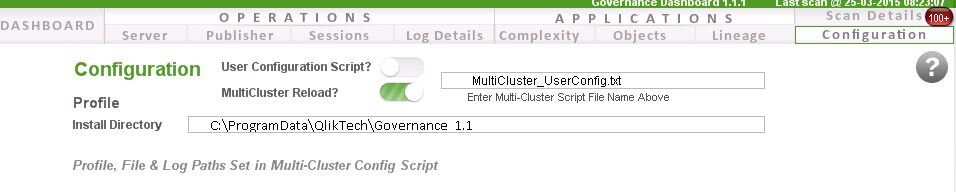
If you have not changed the name of the template (MultiCluster_UserConfig_Template.txt), then the default name in the entry field can be used. The file path of this script does not need to be specified unless the file is saved in a different directory.
- Tags:
- governance_dashboard
- Mark as New
- Bookmark
- Subscribe
- Mute
- Subscribe to RSS Feed
- Permalink
- Report Inappropriate Content
very informative ...thanks Sajad Manzoor
- Mark as New
- Bookmark
- Subscribe
- Mute
- Subscribe to RSS Feed
- Permalink
- Report Inappropriate Content
Hi Sajad,
I want the dashboad with script file.
could you please help me in that if you?
thnaks
yogesh
- Mark as New
- Bookmark
- Subscribe
- Mute
- Subscribe to RSS Feed
- Permalink
- Report Inappropriate Content
Thanks for posting this @sajad_manzoor -- so many years ago!
No longer needed with Governance Dashboard 2.0.5 (latest) -- hopefully you enjoy the easier configuration now!
This is described in help.qlik.com
But thanks for contributing to Qlik Community way back when!
Tyler