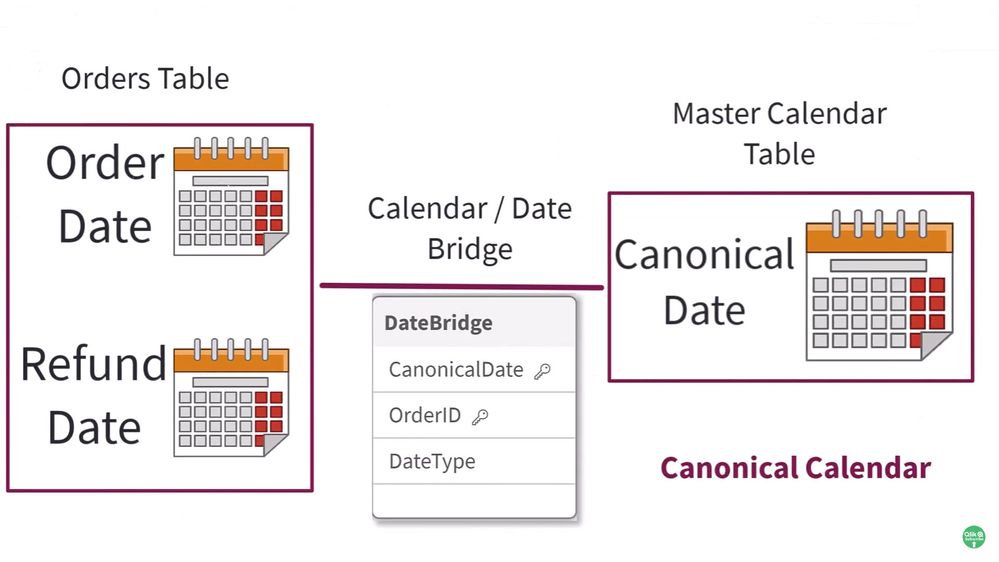Unlock a world of possibilities! Login now and discover the exclusive benefits awaiting you.
- Qlik Community
- :
- Discover
- :
- Blogs
- :
- Product
- :
- Design
- :
- Let's Take a walk on the Calendar / Date Bridge: ...
- Subscribe to RSS Feed
- Mark as New
- Mark as Read
- Bookmark
- Subscribe
- Printer Friendly Page
- Report Inappropriate Content
Do you need answers for specific points in time when working with multiple calendars / dates? Then use a calendar bridge. A calendar bridge is used to create what Qlik commonly calls: a Canonical Date / a Canonical Calendar. A calendar bridge is nothing more than a simple table that links 1 or more dates to a single common date, called a canonical date. This is used to simplify time period selection during analysis and when multiple calendar / date filters can be confusing to the user. The bridge table is linked to a key field in your data and created with a new dimension to simply describe each date type you have. (You can link this to a Master Calendar if you require more granular time periods.) Your charts can then use aggregated measures with the defined date type in a set expression to show the specific results. Watch the video below to learn more and see the attached app and sample data if you want to try it yourself.
Want to learn more tips and tricks likes these? Don't forget to join me tomorrow 10AM ET for Set Analysis: Redux on the next Do More with Qlik Webinar
This article by our beloved HIC is a great reference with more detail if needed.
Part 2: Coming soon....
Want to learn more tips and tricks likes these? Don't forget to join me tomorrow 10AM ET for Set Analysis: Redux on the next Do More with Qlik Webinar
You must be a registered user to add a comment. If you've already registered, sign in. Otherwise, register and sign in.