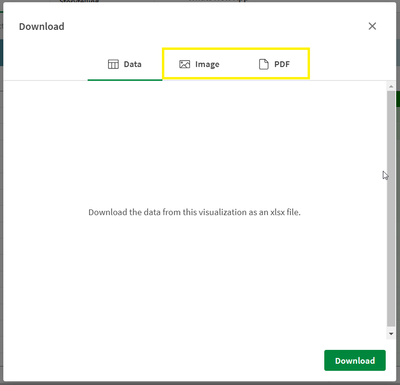Unlock a world of possibilities! Login now and discover the exclusive benefits awaiting you.
- Subscribe to RSS Feed
- Mark as New
- Mark as Read
- Bookmark
- Subscribe
- Printer Friendly Page
- Report Inappropriate Content
New features are always being added to Qlik Sense. Today I will provide an update on three topics I have blogged about this year. The topics are:
NL Insights
The NL Insights object, which use to be found in the Dashboard bundle, is now a standard chart object. It now “fully supports the Qlik Cloud UI in multiple languages, accessibility requirements, and reporting / exporting.” The functionality of the NL Insights object has also been updated so that it is easier to add insights for the visualizations in an app by allowing developers to simply select a chart they would like interpreted. Once a NL Insight object is added to a sheet, the developer can click on the Add chart button to see a list of objects that are on the current sheet. Natural language insights will be shown for the selected visualization. This is easier for the developer and removes the need to manually select dimensions and measures.
Filter Pane
At its basis, the filter pane provides a list box that the user can use to make selections. By default, when a user makes a selection in a filter pane, the selection toolbar pops up prompting the user to confirm the selection, as seen in the image below.
It is now possible to turn off the selection toolbar and immediately confirm the selection when it is made. This can be done in the properties window by unchecking the Show selection toolbar checkbox. This is useful if the filter pane is displayed as a grid, versus column, and the filter pane is being used as a button bar.
Note that when the selection toolbar is off, users can still access the select all, select alternative and select excluded options via the sheet toolbar.
Straight Table
The straight table can now be downloaded as an image or multi-page PDF up to 50 pages. Simply right-click on the straight table, select Download and click on Image or PDF.
There are always new features being added to Qlik Cloud. Use Qlik Help to stay up to date or subscribe to the news feed.
Thanks,
Jennell
You must be a registered user to add a comment. If you've already registered, sign in. Otherwise, register and sign in.