Unlock a world of possibilities! Login now and discover the exclusive benefits awaiting you.
- Qlik Community
- :
- All Forums
- :
- QlikView App Dev
- :
- Re: Regarding versioning after saving the applicat...
- Subscribe to RSS Feed
- Mark Topic as New
- Mark Topic as Read
- Float this Topic for Current User
- Bookmark
- Subscribe
- Mute
- Printer Friendly Page
- Mark as New
- Bookmark
- Subscribe
- Mute
- Subscribe to RSS Feed
- Permalink
- Report Inappropriate Content
Regarding versioning after saving the application
Hello Friends,
My application got automatically versioned as version1_of application name, version2_of application name...,etc..,whenever I save the application, I am not sure exactly which is the check box to unselect to get rid of this versioning, could you kindly let me know if you has any solution?
Kind regards,
Kiru
Accepted Solutions
- Mark as New
- Bookmark
- Subscribe
- Mute
- Subscribe to RSS Feed
- Permalink
- Report Inappropriate Content
Hi,
Uncheck the option "Use backup" within settings > user preferences > save
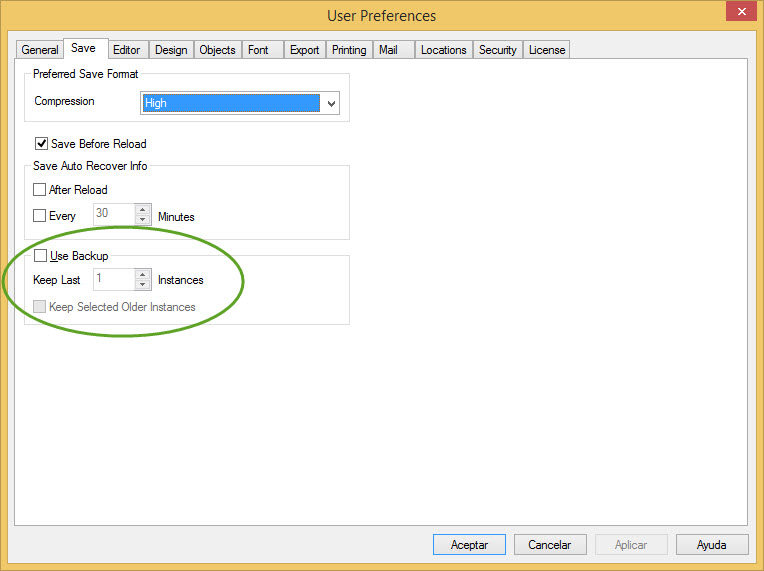
regards
- Mark as New
- Bookmark
- Subscribe
- Mute
- Subscribe to RSS Feed
- Permalink
- Report Inappropriate Content
I think it's the backup option in Settings - User Prefernces - Save tab.
- Mark as New
- Bookmark
- Subscribe
- Mute
- Subscribe to RSS Feed
- Permalink
- Report Inappropriate Content
Hi,
Uncheck the option "Use backup" within settings > user preferences > save
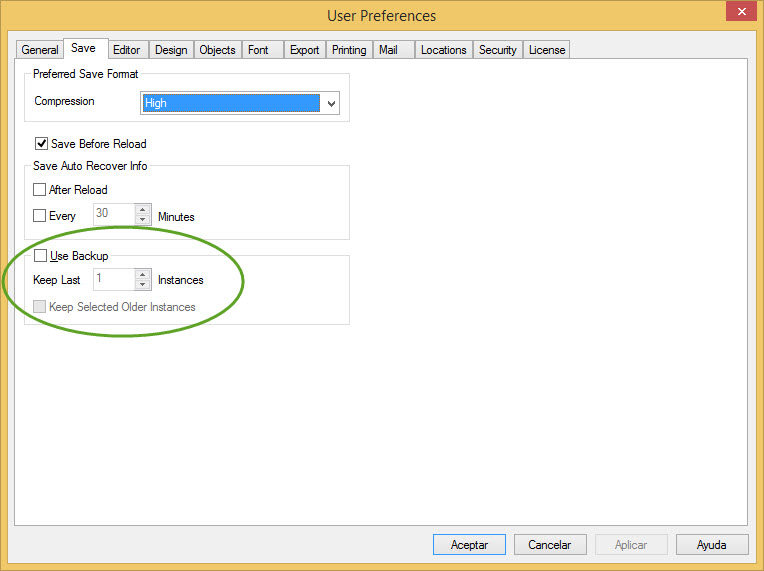
regards
- Mark as New
- Bookmark
- Subscribe
- Mute
- Subscribe to RSS Feed
- Permalink
- Report Inappropriate Content
Hiii
Version Control in Qlikview Application
Version Control in QV 10:
There is a way in Qlikview 10 to manage versions using project files. A folder with the same name as .qvw file (but ending with -prj) needs to be created at the same location where the .qvw file is present, and then when saving qlikview, it will put the xml definitions of the sheets and objects into the folder. These files are called project files. Since (almost) everything in the folder is text or xml, a developer can track changes manually. To track the changes a user need to have a separate source control system in which he can manually check-in the project files after any changes made in qvw file.
Here are the steps to track versions using project files:
- 1. Check out the latest version of project files from source control system and put them in-prj folder.
2 . Create qvw file (without data) using project files. The steps to create qvw file from project file is given below.
- 3. Reload the qvw file and get the data.
- 4. Modify it and save the changes. Once the qvw is saved its corresponding project files will get updated. Eg. If only a chart is changed its corresponding project file will get updated. All other files will remain same.
- 5. Check in the modified project files into Source control system.
- 6. To remove step 3 of reloading the qvw file with data, we can keep the latest qvw file with data into source system which will be in sync with project files.
Steps to create qvw file from project files:
In this case you will be having project files in (QV app)-prj folder and you need to create corresponding Qlikview application.
- 1. Rename the (QV app)-prj to some other name (QV app)-prj1 so that the newly created blank qvw will not modify -prj files.
- 2. Create a blank qvw file with name as (QV app).qvw and save it.
- 3. Close Qlikview and rename the (QV app)-prj1 to (QV app)-prj
- 4. Open the newly created blank qvw.
Version Control in QV 11:
When managing large QlikView deployments, developers and administrators can improve the efficiency of application development by accessing and utilizing a central source control system, such as Microsoft Team Foundation Server, directly from within QlikView Desktop. Using a new option in the File menu, QlikView developers connect a QlikView document to a source control system. The source control system then provides change tracking and rollback, and can merge changes made by multiple developers. Each element of the QlikView document — such as script, properties, and user interface object definitions — is stored separately and can have changes tracked separately. It is possible to connect QlikView Desktop to a source control system; the Microsoft Source Control Plug-in API (MSSCCI) is the provider used for this function. There are many MSSCCI provider DLLs that enable integration with different source control systems and are available for downloading. The QlikView implementation is based on the 1.2 version of the MSSCCI API.Once connected to a source control system, QlikView developers can add projects to source control. During the Add process the:
1. QlikView document is saved
2. Project folder is created
3. Project files are exported into the project folder
4. Project files are added to source control
5. Project settings file is created
The project settings file is stored in the local project folder. The file is named [QlikViewDocumentName]-prj.scc and contains the settings necessary to access the source control information for the project. The project settings file is not included in the files managed by the source control system. The existence of the project settings file tells QlikView that a given document is managed by a source control system. In addition, QlikView has to be able to find and load the needed MSSCCI Provider DLL, in order to treat the document as attached to source control. This check is performed every time a document is opened in QlikView. If the document is attached to source control, the status bar will contain an indication of the document’s status. QlikView integration with source control only affects document layout. No actual data loaded into Qlik-View is placed into nor fetched from, source control. The operation, Get Project from Source Control will load a document that contains everything except data. A Reload must be executed to populate the document with data. After a QlikView document is connected to source control, saving the document will automatically check out the files that have changes. QlikView does not provide any other way of checking out the project files. If Source Control system is not available while performing document Save, then QlikView will try to work "offline", i.e. remove read only flags from the modified files and save the latest version. On the next document save, when Source Control system is available, QlikView will perform check out for all locally modified files. On document save, project files are not checked in. To check in document updates to source control, the Check In Pending Changes menu item must be used. A single QlikView check in operation can generate several change sets. As a result, rollback between randomly selected change sets does not guarantee that the document will be in a stable state.
Conclusion:
QV 10 does provide source control using project files (separate xml file for each UI object, script, variables, vb script etc) but these files need to be managed manually using any source control tool.
QV 11 overcome this problem of manually managing project files by providing integration with Source control tool. Microsoft Source Control Plug-in API (MSSCCI) is the provider used for this function. There are many MSSCCI provider DLLs that enable integration with different source control systems and are available for downloading.
- Mark as New
- Bookmark
- Subscribe
- Mute
- Subscribe to RSS Feed
- Permalink
- Report Inappropriate Content
Thanks so much Guys, I appreciate your time.
Kiru
- Mark as New
- Bookmark
- Subscribe
- Mute
- Subscribe to RSS Feed
- Permalink
- Report Inappropriate Content
Thanks this was really useful!
Your post encouraged me to search more about Source Control Version and I came across a really nice document with a really thorough explanation:
Updated Guide to QlikView and Source Control (TFS & Subversion)
Regards,