Unlock a world of possibilities! Login now and discover the exclusive benefits awaiting you.
- Qlik Community
- :
- Forums
- :
- Analytics
- :
- QlikView
- :
- Documents
- :
- QlikView Data Analyzer
- Subscribe to RSS Feed
- Mark as New
- Mark as Read
- Bookmark
- Subscribe
- Printer Friendly Page
- Report Inappropriate Content
QlikView Data Analyzer
- Mark as New
- Bookmark
- Subscribe
- Mute
- Subscribe to RSS Feed
- Permalink
- Report Inappropriate Content
QlikView Data Analyzer
I developed the QlikView Data Analyzer Application with features to do Data profiling, Rapidly analyse and validate the data in the Data model of a QlikView Application. I have added Macros & Buttons to the layout to quickly create List boxes and Table boxes based on the values selected in the Field Name and Table Name list boxes. There is also a button to create empty Text Boxes for quickly writing any expressions while analysing and validating the data. Once the analysis is completed the layout can be cleaned up by clicking on the respective Delete Object buttons.
All the objects in the Data Analyzer Tab can be copied into any QlikView Application.
Follow these steps for copying the objects into any QlikView Application:
- Create a new Tab in your existing application and rename it as "Data Analyzer"
- Copy all the objects in the "Data Analyzer" tab of QlikView Data Analyzer Application into the "Data Analyzer" tab of your application
- Press CTRL + M in the QlikView Data Analyzer Application and copy all the Macro code and paste that macro code into the Macro window of your application. (You can also find this code in the attached Macro code Text file attached below)
Select only those fields that are required in the Table Box Feature
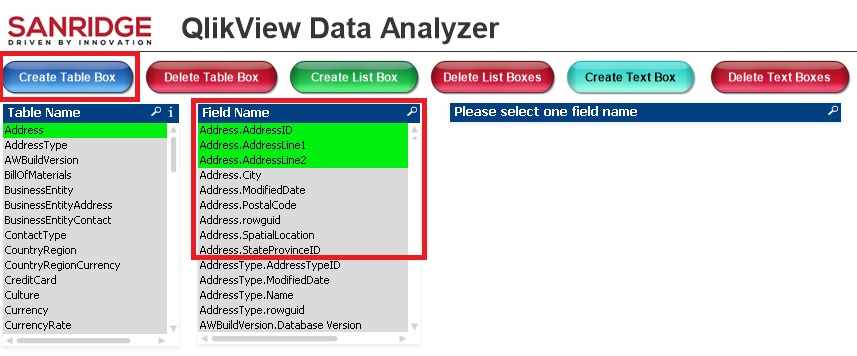
In the above example, the Address Table contains 9 fields, of which only 3 fields were selected and when clicked on Create Table Box Button, it will generate a Table box with only 3 fields that were selected. This feature helps to load only few required fields from a large table. Multiple field names can also be selected by holding CTRL Button and selecting them in the Field Name list box.
Script to Load All the Tables in a SQL Server Database
Also in the Script, I wrote the code that can be used to connect to any SQL Server Database and load all the tables in that Database and generate QVDs. The QlikView Analyzer functionality can be used to quickly do data profiling and analysis of the data in that Database. For this application I used Microsoft SQL Server Adventure works database.
I have developed the QlikView Data Analyzer Application with inspiration from the Generic Data Profiler App built by Steve Dark,
Thanks Steve ![]()
Note 1: This macro code creates Two variables, to enable creating list boxes and Table boxes dynamically:
- vQVDA_Fields
- vQVDA_LB_Field
So please avoid using these two variable names for any other purposes in your App when incorporating Data Analyzer functionality.
Note 2: As most of the times, macros are not advised for the production environments, its better to use the Data Analyzer functionality only in the QlikView Applications in the development environment and not to incorporate in the production applications
Sandeep Vangala
Founder & CEO
SANRIDGE LTD
London, UK