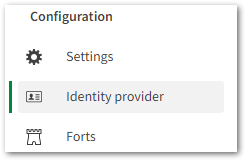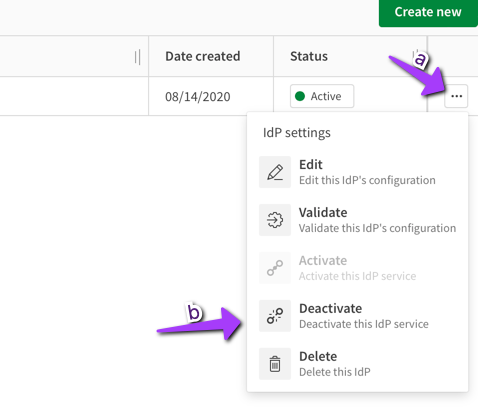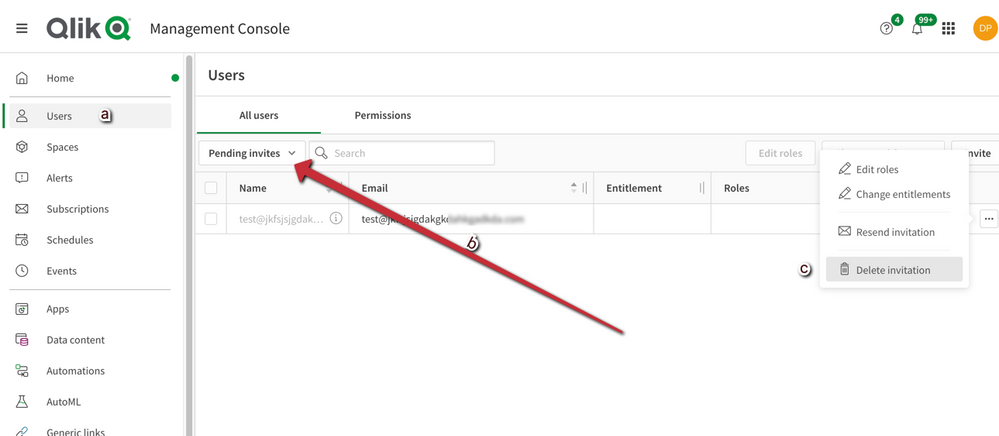Unlock a world of possibilities! Login now and discover the exclusive benefits awaiting you.
- Qlik Community
- :
- Support
- :
- Support
- :
- Knowledge
- :
- Support Articles
- :
- Qlik Cloud login error via IDP: Multiple active us...
- Subscribe to RSS Feed
- Mark as New
- Mark as Read
- Bookmark
- Subscribe
- Printer Friendly Page
- Report Inappropriate Content
Qlik Cloud login error via IDP: Multiple active users detected with the same e-mail, please contact your administrator
- Mark as New
- Bookmark
- Subscribe
- Mute
- Subscribe to RSS Feed
- Permalink
- Report Inappropriate Content
Qlik Cloud login error via IDP: Multiple active users detected with the same e-mail, please contact your administrator
Jun 27, 2023 1:30:24 AM
Aug 25, 2022 7:56:22 AM
When users try login for the first time via 3rd party Identity Provider, they see the error message below:
"{"errors":[{"title":"Multiple active users detected with the same e-mail, please contact your administrator","code":"LOGIN-12","status":"400"}],"traceId":"000000000000000081ed1151407942ba".
If some time has passed since the user was invited at the time Qlik ID was still in use, the following error may appear instead:
"{"errors":[{"title":"User invitation expired","code":"USER_INVITE_EXPIRED","status":"403"}],"traceId":"000000000000000081ed1151407942bc".
Environment
Resolution
The user likely has a pending invite. We need to temporarily disable the identity provide affected and delete the user's pending invite. Invites only show up when no Identity Provider is active on the system. We will need to temporarily disable the current IDP. During that brief time, users won't be able to login, but users that are already in the system will be able to work.
Solution 1: Manual
- Go to your tenant's Management Console (example: https://YOURTENANT.REGION.qlikcloud.com/console)
- Go to the Identity provider section in the bottom left menu
- Find your Identity Provider (IdP) and
- Click on the menu icon
- Deactivate the IdP
NOTE: DO NOT LOG-OFF AT THIS STAGE, OR YOU MIGHT NOT BE ABLE TO LOG-IN AGAIN
- Delete pending invites:
- Go to Users
- Select "Pending Invites" in the dropdown menu under "All Users"
- Delete the invitation
- Navigate to Identity Provider configuration and reactivate the previously disabled Identity Provider.
Solution 2: Qlik CLI
You can use Qlik CLI to automate the process or to simply carry it out in a command line rather than in the Management Console.
To get started with Qlik CLI, see: qlik-cli | Qlik Developer Portal.
- List all users in the applicable context:
Windows PowerShell: qlik user ls --limit 100 --filter 'status eq \"invited\"'
Linux/Mac: qlik user ls --limit 100 --filter 'status eq "invited"' - Use the command below to delete the user(s) that were invited before the customers' IdP was configured:
qlik user rm {id-of-invited-user}
Example: qlik user rm 63bc6ec0547b1037a8b914dd
For information about the user remove command, see https://qlik.dev/toolkits/qlik-cli/user/user-rm - Repeat per user as needed.
For information about the commands used, see:
qlik context | Qlik Developer Portal
user ls | Qlik Developer Portal
user rm | Qlik Developer Portal
Cause:
The issue occurs to users who had received the invite to access the tenant via Qlik SSO or default identity provider Qlik ID and haven't actioned on the invite email. Once the invite is deleted, the issue will be resolved.
- Mark as Read
- Mark as New
- Bookmark
- Permalink
- Report Inappropriate Content
Hi,
We're having this issue in our environment. However, in following the steps, nothing happens when clicking on the "Manage invites" button. I've tried sending the invite again, but even with that still nothing happens when I click the button.
Also, the icon is slightly different - but maybe it's just the icons update that happened not so long ago.
What could be happening?
Thanks,
Sorin.
- Mark as Read
- Mark as New
- Bookmark
- Permalink
- Report Inappropriate Content
Hello @srusu
Thank you for reporting this. I've reproduced similar behavior and reached out to our subject matter experts. Will update you once I know more.
All the best,
Sonja
- Mark as Read
- Mark as New
- Bookmark
- Permalink
- Report Inappropriate Content
Hello @srusu
Please log a support ticket to begin a proper investigation into this. You can mention my name and this article in it for extra history. Just click the CONTACT SUPPORT button in the bottom right corner and the bot can help you through the steps.
All the best,
Sonja