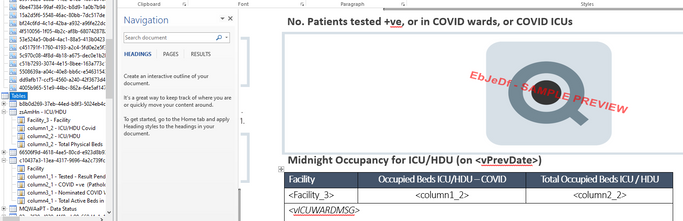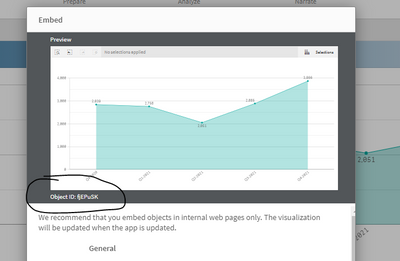Unlock a world of possibilities! Login now and discover the exclusive benefits awaiting you.
- Qlik Community
- :
- Forums
- :
- Analytics
- :
- New to Qlik Analytics
- :
- Help require for editing some columns in nprinting...
- Subscribe to RSS Feed
- Mark Topic as New
- Mark Topic as Read
- Float this Topic for Current User
- Bookmark
- Subscribe
- Mute
- Printer Friendly Page
- Mark as New
- Bookmark
- Subscribe
- Mute
- Subscribe to RSS Feed
- Permalink
- Report Inappropriate Content
Help require for editing some columns in nprinting report - from Qliksense app
Hi there,
I have to make nprinting report from qliksense app -
The App does not have Sheet reporting the tables that are used in the nprinting report -
How to find out , the image used in Qliksense App - is there any way to find object id in qliksense app.
The next img show - Facility , Column1_1 and colum2_2 which I check is taken from table from left side.
How to find that table in Qliksense App - ? So that I can edit the columns or bring new columns in the Table .
My requirement is - I have to edit some columns in the existing report and I can't find them in the Qliksense App.
Accepted Solutions
- Mark as New
- Bookmark
- Subscribe
- Mute
- Subscribe to RSS Feed
- Permalink
- Report Inappropriate Content
Hello @ashmitp869 , you can check the objects ID from the application:
- There is a Google Chrome add on that if you enable it, you can see some useful info about any objects on the sheet, like object ID, sheet ID for example (https://chrome.google.com/webstore/detail/add-sense/bbiljflfafkaejgdebbnmcohpidgkejj😞
This could be good for:
- Check objects ID
- Allows you to access object
- Check sheet and app properties
- Show properties as JSON object or list in Qlik Sense patch format,
- It monitors calculation times
- To show app properties, script (if accessible), tables, dimensions and measures, lists extensions and charts used, allows you to enable HTML select and copy.
- Mark as New
- Bookmark
- Subscribe
- Mute
- Subscribe to RSS Feed
- Permalink
- Report Inappropriate Content
Hello @ashmitp869 , you can check the objects ID from the application:
- There is a Google Chrome add on that if you enable it, you can see some useful info about any objects on the sheet, like object ID, sheet ID for example (https://chrome.google.com/webstore/detail/add-sense/bbiljflfafkaejgdebbnmcohpidgkejj😞
This could be good for:
- Check objects ID
- Allows you to access object
- Check sheet and app properties
- Show properties as JSON object or list in Qlik Sense patch format,
- It monitors calculation times
- To show app properties, script (if accessible), tables, dimensions and measures, lists extensions and charts used, allows you to enable HTML select and copy.
- Mark as New
- Bookmark
- Subscribe
- Mute
- Subscribe to RSS Feed
- Permalink
- Report Inappropriate Content
Another way is to right click on the chart --> share --> embed