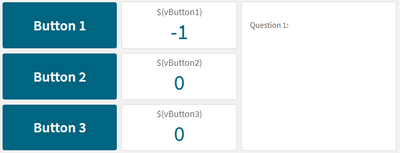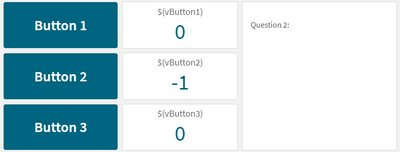Unlock a world of possibilities! Login now and discover the exclusive benefits awaiting you.
- Qlik Community
- :
- All Forums
- :
- Deployment & Management
- :
- button show/hide
- Subscribe to RSS Feed
- Mark Topic as New
- Mark Topic as Read
- Float this Topic for Current User
- Bookmark
- Subscribe
- Mute
- Printer Friendly Page
- Mark as New
- Bookmark
- Subscribe
- Mute
- Subscribe to RSS Feed
- Permalink
- Report Inappropriate Content
button show/hide
Hi All,
I have a requirement as below.
There are three buttons.
Button1
Button2
Button3
Each button has set of questions in a text box.
when i click on Button1, only the button1 questions need to display in the text box.
when i click on button2 , only the button2 questions need to display below in the text box. similarly for button 3.
and when i click on button 2 , button1 questions need to hide.
how do i achieve this ?
Accepted Solutions
- Mark as New
- Bookmark
- Subscribe
- Mute
- Subscribe to RSS Feed
- Permalink
- Report Inappropriate Content
Hi @srujanaponnuru ,
I'm going to run through the steps you can follow to achieve your requirements. It works using variables and the container object that allows you to show/hide objects based on conditions. The good thing about this is that your questions occupy the same space in your app which saves space on the canvas:
1: Create 3 variables in the variables viewer (vButton1, vButton2, vButton3) and assign them the value of zero as numeric (0) for FALSE.
2: Add the first button to your sheet and name it.
3: In the "Actions and navigation" property choose the action "Set variable value" and choose the first variable (vButton1)
4: In the "Value" section, open the fx and add =NOT(vButton1) (This will change the variable value from 0 to -1 and back again each time it is pushed)
5: Add two more "Set variable value" for vButton2 and vButton3 and the values for these are set to 0 (zero). This hard codes button 2 and button 3 back to 0 and hides them as per your requirement.
6: Copy and paste the button so you don't need to go through this again. Change the names for button 2 and 3. Change around the logic so pushing button 2 will assign vButton2 to =NOT(vButton2) and hard code vButton1 to 0.
7: Do the same for button 3. (Setting vButton1 and vButton2 to 0)
8: Add a container object to your canvas and take your 3 question text boxes and put them in the container. The container allows for show/hide based on conditions. This is where you can set your variable values to TRUE/FALSE based the button pushed.
9: In the properties of the container object on question 1 add: =vButton1 = -1. Repeat for questions 2 and 3 with vButton2 and vButton3
The result will be like below example
I hope this helps.
Thanks
Anthony
- Mark as New
- Bookmark
- Subscribe
- Mute
- Subscribe to RSS Feed
- Permalink
- Report Inappropriate Content
Hi @srujanaponnuru ,
I'm going to run through the steps you can follow to achieve your requirements. It works using variables and the container object that allows you to show/hide objects based on conditions. The good thing about this is that your questions occupy the same space in your app which saves space on the canvas:
1: Create 3 variables in the variables viewer (vButton1, vButton2, vButton3) and assign them the value of zero as numeric (0) for FALSE.
2: Add the first button to your sheet and name it.
3: In the "Actions and navigation" property choose the action "Set variable value" and choose the first variable (vButton1)
4: In the "Value" section, open the fx and add =NOT(vButton1) (This will change the variable value from 0 to -1 and back again each time it is pushed)
5: Add two more "Set variable value" for vButton2 and vButton3 and the values for these are set to 0 (zero). This hard codes button 2 and button 3 back to 0 and hides them as per your requirement.
6: Copy and paste the button so you don't need to go through this again. Change the names for button 2 and 3. Change around the logic so pushing button 2 will assign vButton2 to =NOT(vButton2) and hard code vButton1 to 0.
7: Do the same for button 3. (Setting vButton1 and vButton2 to 0)
8: Add a container object to your canvas and take your 3 question text boxes and put them in the container. The container allows for show/hide based on conditions. This is where you can set your variable values to TRUE/FALSE based the button pushed.
9: In the properties of the container object on question 1 add: =vButton1 = -1. Repeat for questions 2 and 3 with vButton2 and vButton3
The result will be like below example
I hope this helps.
Thanks
Anthony
- Mark as New
- Bookmark
- Subscribe
- Mute
- Subscribe to RSS Feed
- Permalink
- Report Inappropriate Content
Thank you Anthony. It worked.