Unlock a world of possibilities! Login now and discover the exclusive benefits awaiting you.
- Qlik Community
- :
- Discover
- :
- Blogs
- :
- Product
- :
- Design
- :
- Text searches
- Subscribe to RSS Feed
- Mark as New
- Mark as Read
- Bookmark
- Subscribe
- Printer Friendly Page
- Report Inappropriate Content
One of the strengths of QlikView is its search engine. With it, you can find pieces of information in a fraction of a second and select the found field values. The response is immediate, which is necessary for the user experience. Without it, you would easily get an empty result set without understanding why.
Search strings can be made in many different ways, and QlikView will respond differently depending on how the search string is defined. Normally you just enter a text, and QlikView will match this against the beginning of the words in the field values. If several strings are entered, QlikView will return the union of the matches of each of the strings.
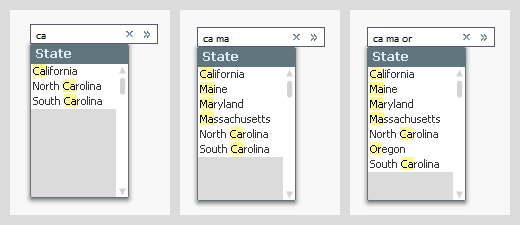
But if you instead use a wildcard in your search string, the evaluation of the search string will be made in a different way: the entire search string with the wild card will be matched against the entire field value, sometimes yielding more matches, sometimes fewer.
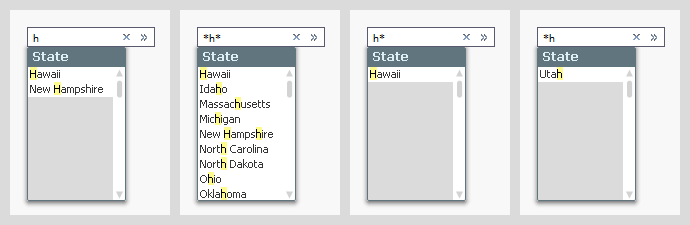
If you want to create more complex search strings (and e.g. store them in actions or bookmarks) you can do this too. Just use (, |, & and double quotes to define the syntax.
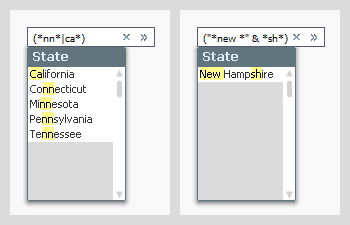
In all the above cases, the search and the selection are made in one and the same field. But sometimes you want to make the selection in one field, but make the search in another. This can be done using the associated search, which is an indirect search method. Start with the field where you want to make the selection, enter the search string, and click on the small chevron to the right. You will then get a list of other fields containing this search string. By clicking the desired match, you will narrow down the number of matches in the primary list to show just the relevant values. You can then make your selection by hitting Enter.
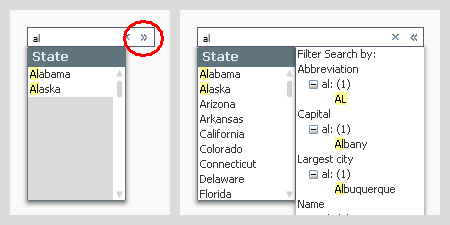
Further, did you know that
- In the user preferences and in the list box properties, you can define how a default search string should be created, but this does not affect how it is evaluated – only how it is created. Once created, you can add or remove wild cards as you please.
- When you make a search and save the resulting selection in a bookmark, the bookmark will contain the search string and not the list of selected values. When the bookmark is applied, it will perform the search and select the found values. If data has changed, this may imply a different search result than before.
- You can use the same search string in many places: In list boxes, in Set analysis, in the Advanced search dialog, in actions and in bookmarks.
Bottom line: The search string is a powerful tool that helps you find the values you want. Use it.
Further reading related to this topic:
- « Previous
-
- 1
- 2
- 3
- 4
- Next »
You must be a registered user to add a comment. If you've already registered, sign in. Otherwise, register and sign in.